This article is a 2023 update to Matt Olick's Reddit article.
View Prelaunch Club's Reddit article at the original source.
When Imperial Grace first reached out to me to do their Kickstarter's Facebook Ads, they had been reading my outdated "how to" article from 2020 because it still appears within the top 3 search results on Google.
Currently, there is no top article that describes how to do Facebook Ads for Kickstarter now that Kickstarter allows the Meta Pixel, so here marks the newest walkthrough tutorial that actually works in 2023...
With only a short time to prepare a prelaunch campaign for Imperial Grace, I quickly set up a Facebook Ad funnel that acquired email leads on average at less than $1.70 each:

The end results are as follows: 30% of email leads joined our VIP community, and over 30%+ of those VIP members became actual sales and backers during the live campaign.
As of writing, on our live Kickstarter campaign we have spent a total budget of less than $3000 for an overall Return On Investment of 2000%.
I accomplished this using my own web and campaign page templates, pricing strategies, and Facebook ad templates. You can grab these templates, here.
Similarly, if you are struggling getting set up with anything particular, please reach out to me by email and scheduling a free strategy call, here. I am happy to help you move your project forward.
Moving forward, let's do a brief rundown of the process:
- Kickstarter Prelaunch Ads
- Optimizing the Ads & Landing Page
- Transferring Winning Content to the Kickstarter Campaign Page
- Live Kickstarter Campaign Ads
- Retargeting Ads
The most challenging, yet lucrative part of a successful Kickstarter launch is building out a prelaunch mailing list. I was able to shortcut this task by using my Kickstarter templates, which instantly acquired highly profitable results without the need for A/B testing.
When the prelaunch funnel elements are formatted correctly, you can just copy and paste the winning content into the live Kickstarter campaign to repeat the same success.
Let's go over each part of the system in-depth:
Kickstarter Prelaunch Ads
For the sake of brevity, I will not go through setting up the Facebook Pixel, Domains, and Domain Events in this post. Instead, you can read the step-by-step tutorial, here.
Walkthrough Video
You can watch a walkthrough video of setting up an ad campaign, here.
Campaign Setup
Create a new campaign by navigating to Ad Manager, and pressing the “Campaigns” button on the left sidebar (if you aren’t already there).
Finally, press the green “Create” button to create a new campaign:
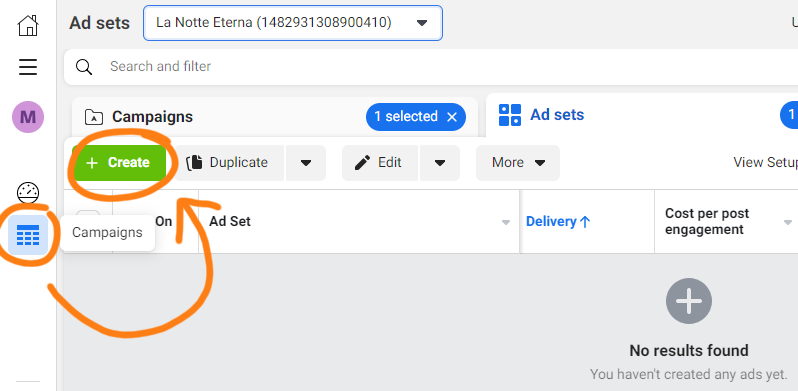
In the Create Campaign window, select either “Leads” or “Sales” as your campaign objective.
If you are using a VIP system to collect paid reservations or subscriptions via Stripe or Patreon, select “Sales” instead:

After pressing “Continue”, it will create a default campaign with a single ad-set and ad, and automatically open the Ad Editor dashboard.
Within the Ad Editor, you will see a navigation tree on the left sidebar where you can select ads, ad-sets, and campaigns – and, on the right side window, are the selected element’s editable settings.
NOTE: In the navigation tree, you can select multiple at the same time by holding the “Shift” or “CTRL” keyboard keys while making a selection.
Ad-set Setup
Navigate to the new Ad Set in the new campaign you have created, and set the Ad Set’s “Conversion Event” to either a “Lead” or “Purchase” event.
If you are using a VIP system with Stripe or Patreon, select “Purchase”. Otherwise, select “Lead”:

Scrolling down within the ad-set’s options, you can define the daily budget – a good amount to start the testing sequence is with $20/day per ad-set.
After setting the budget, you will need to scroll down and set the audience.
Specify from ages 25 and up to age 54, depending upon your product type.
It is not recommended to specify a gender. Facebook will give you cheaper CPMs and therefore cheaper results if you do not specify a gender.
Lastly, specify the detailed interest targeting.
EXAMPLE:
"Visual Novel, Otome Game"
After inserting the interests, click the “Define Further” option and insert “Kickstarter, Indiegogo, Crowdfunding” into the new second interests field:

NOTE: You can press “define further” again to build more complex audience profiles, for example, "Fantasy Romance Novels AND Manga or Board Games AND Kickstarter"
Ad Setup
Note: The following images use 'La Notte Eterna', another recent client of mine who achieved a 1200% Return On Investment using my templates and strategies.
Using the left navigation sidebar, click the new ad just below the ad-set.
You will first want to select the Facebook Page you are running ads from:

The next step is to scroll down to the ‘Ad Creative’ section, and press the “Add Media” button. Add an image to the ad:

After adding an image, it will present you with the option to replace images on various placements for this specific ad.
Furthermore, on the next subsequent screen, you can customize any AI-based optimizations that Facebook offers.
NOTE: You can re-use your winning posts as ads from grassroots efforts, such as TikTok. You've already verified that they work as a scroll-stopper, now make the best of them!
Once done with images, scroll down, and you will next customize the ‘Primary Text’ which appears above the ad image, and the ‘Headline’ which appears below the image.
Regarding the ‘Call-to-action’ button text, the best text for lead generation ads is “Learn More”.
The final step is to scroll down to the ‘Destination’ section, and insert the link to your landing page.
After finishing the setup of the first ad, go back to the navigation tree on the left side panel. Press the “...” button next to the ad’s name, and then duplicate the ad up to 4 times for a total of up to 5 ads.
Exchange the images on the duplicated ads with other creative variations:

Your first ad-set is now all set up.
Additional Audiences
After finishing your first ad-set, you can duplicate the ad-set 3 times for a total of 4 ad sets, using the same “Duplicate” button covered just previously.
On these new ad-sets, re-assign the audiences on the ad-set using another set of interests, defined further with "Kickstarter" interest.
That’s all..
You are ready to press “Publish” in the top-right, and run your ad campaign.
Run your ads for 3 to 4 days for each test.
⭐ Tips & Tricks
A/B Testing Lead & Sales Objectives, Ad Creatives
In order to test different campaign objectives without experiencing degraded results, use the A/B Testing feature to prevent audience overlap.
For example, if you wish to test a Sales Campaign versus a Leads Campaign when acquiring VIPs during prelaunch, a Traffic Campaign versus a Sales Campaign during a live Kickstarter, or simply a range of new ad creatives.
After both campaigns have been created, select them both by clicking the Checkboxes, and then press the “A/B Test” button:

Then, in the pop-up window to configure the A/B test, select the Key Metric “cost per lead” or “cost per purchase”, and when done press Publish Test:

After the test has concluded, you can turn off whichever campaign produced worse results.
Excluding Existing Leads
Excluding existing leads from being served your ads again is optional. The Facebook algorithm has become very smart in recent years in that it generally stops serving ads to users who already performed the campaign objective event (such as a lead event, if using a Lead campaign).
However, it can still be useful to apply an exclusion to your ad-sets if you have spent $10,000 or more, or the “Frequency” column increases past 2.0.
To prevent money from being spent on people who have already signed up, set up a “Custom Audience” that will be used to exclude previous leads or website visitors from seeing your ads again.
First, create a “Custom Audience” which contains previous visitors and leads.
Go to the Main Menu, then press “Audiences” to go to the Audience Dashboard. Then, press “Create Audience” and select “Custom Audience”:
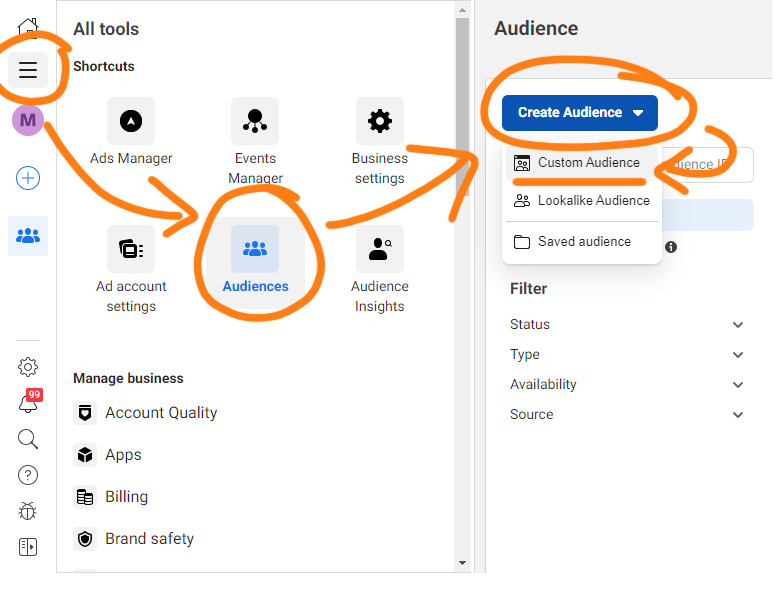
This will open up a pop-up menu. Select “Your Website” as the source, and then press “Next”.
Set up your custom audience, with the pixel selected as the source, and set “All Website Visitors” as the event, and then set the Retention to 90 days.
Press the “Create Audience” button when you are done:

Then, navigate to the audience settings within any ad-set, press the “Exclude” button and insert the Custom Audience created earlier during the “Audience Setup” section, which excludes page visitors:
Audience Size
A good audience size is between 3 million and 5 million users.
This amount gives enough room to scale your ad-spend without exhausting your audience, while remaining small enough that you know you are targeting a qualified segment of Kickstarter (as opposed to targeting everyone who uses the platform).
International Audiences
Begin advertising efforts by first targeting the USA, before expanding to Canada and UK. Other valid countries may include Australia, Germany, France, Singapore, and Japan.
More than 90% of Kickstarter users are from these countries.
When a product is created outside the USA it may have regional appeal, and it is worthwhile to test ads in the country of origin using an ad-set separately from USA audiences.
Keep in mind that there are many logistics & shipping challenges regarding shipping to many international countries. It is recommended to focus on just the USA, unless your total marketing budget exceeds $20,000..
Kickstarter Follower Ads
During early prototyping, prior to investing in functional prototypes, you may not have enough assets yet for a full website… In this scenario, it is possible to get feedback from consumers by raising Kickstarter Followers.
After finishing ad testing and passing a Market Test, you may want to raise additional Kickstarter Followers while scaling your daily ad-spend.
Kickstarter followers convert into backers at a high rate (15% to 40%), and the total number of followers also acts as a signal to Kickstarter’s editors for the “Projects We Love” selection process.
Considering that in this scenario you have already passed a Market Test and validated the landing page, and that that same landing page content will appear on the final live Kickstarter page – those Kickstarter followers are likely the lowest cost, and lowest risk investment.
In this case, I recommend running a Kickstarter Follower campaign alongside the currently-running ad campaign connected to the landing page.
For entertainment products, include a “Follow On Kickstarter” button in your Landing Page’s hero banner:

Walkthrough Video
To allow Facebook ads to optimize for visitors who click the “Notify Me” button on your Kickstarter Prelaunch Page, you must assign a ‘Lead’ event to that button.
Before you can do this, however, you need to create a Prelaunch Page on Kickstarter for your project and submit it for approval, and also add a Meta Pixel to your Kickstarter page.
You can watch a walkthrough video of using the Event Setup Tool, here.
Create a Kickstarter Pre-Launch Page
If you do not have a Kickstarter Prelaunch Page, follow this step-by-step guide in the official Kickstarter documentation, here.
You will need to submit the campaign for approval first before being able to create a Prelaunch Page.
In order to submit the campaign for approval, all you have to do is customize the Kickstarter project’s “Basic” details, such as the Title, Subtitle, Project Image, and insert your banking details.
Add Facebook Pixel to Kickstarter
After the project has been approved by Kickstarter, you can now add the Facebook Pixel by navigating to the Promotion tab of the project editor:

Then, scroll down to the “Meta Pixel” field, and insert the Meta Pixel ID.
The Meta Pixel ID can be located in Business Manager -> Data Sources -> Datasets, and the ID is located beneath the name of the Pixel. Read the Pixel Dataset Installation section above for more on finding the Pixel ID.
Assign a "Lead" Event to the Notify Me Button
The final step is to assign the Lead Event to the Notify Me button on your Kickstarter Prelaunch page.
Inside Facebook Ad Manager, navigate to the “Events Manager” dashboard and select the “Data Sources” triangle icon on the left menu.
Then, the press “Add Events” button and select “From The Pixel”:

In the Event Setup Tool popup, it will ask which website to open up and track –
paste in the Kickstarter Prelaunch page URL, which can be found in the Promotions tab of your Kickstarter project dashboard.
It will then open up the page, along with an extra popup.
Press “Track New Button” in the extra popup:

Afterwards, it will highlight all the buttons in the webpage.
Click the “Notify Me” button, as shown below:
IMPORTANT: Make sure the button says “Notify Me”. If it says “Saved” because you are already following the project, unfollow the project prior to using the Event Setup Tool.

After clicking the "Notify Me" button, it will popup to ask which type of Event you’d like to assign to the button.
Select the “Lead” event from the dropdown menu, and tick the option for “Don’t include value”.
Make sure the option for “Don’t include content ID” is also ticked.
Press confirm, and then “Finish Setup”:

You’re all set up!
Your pixel will now track Lead events whenever somebody clicks “Notify Me” on Kickstarter, and Facebook will optimize your ads for it as well.
Kickstarter Pre-Launch Page Follower Ads
Simply set up a new ad campaign using the “Lead” objective, and point the ad URL link to go to the Kickstarter Pre-launch Page.
It is important to note, this method is not conclusive as a market test. During prototyping, however, it can provide limited information about which features are important and what further marketing assets you may want to invest in, or to help determine which features to invest in developing.
EXAMPLE Ad Setup:

In the ads, use various existing imagery which showcase planned features or product designs.
Craft the Primary Text with special messaging at the end:
Secure your exclusive 35% Kickstarter discount today!
Use the title, or a call-to-action to the early bird offer in the Ad Headline:
[Product Name] — [hook]
Be the first to pledge.
Coming Soon to Kickstarter
Sign Up AND Catch 35% OFF⬇ … [ alternate: AND Get Kickstarter Exclusive Rewards ⬇ ]
Get 35% OFF on our Kickstarter now!
Get a FREE [early bird exclusive, or backer exclusive add-on] on our Kickstarter now!
Add Description Text to introduce the hook, style, or product category:
Discover a captivating world of cryptids in a board game
A 5e Adventure With 3D Printable Minis
Bringing Color to Every Printer!
Store. Separate. Hang. Roll.
Luxury Watch
Captivating — Thrilling
Coming to Kickstarter »
Unlock an Exclusive Offer!
Set the CTA button to “Learn More” or “Sign Up”.
The final step is to scroll down to the ‘Destination URL’ section, and insert the link to your Kickstarter page. For your Kickstarter Follower Ads on Facebook, please keep in mind that you will need to use a special Website Destination URL with your ads.
Click the "Story" tab with your mouse, it will append a new UTM parameter to the URL in your browser's top address bar:
"?tab=prelaunch-story"

Use this special non-marketing UTM parameter with your Kickstarter Follower ads to prevent "Ghost Leads" from Ad Blockers and iOS 17.4+ devices!
Thus, the Destination URL you should use when programming your individual Facebook Ads would be:
"Kickstarter.com/company/project?tab=prelaunch-story"

Set the Display Link to “kickstarter.com/trending”, “/upcoming”, “/coming-soon”, or simply leave this field blank.
Testing a Trailer Video
There are two main methods of testing the trailer video: a dedicated teaser trailer signup page, and in-app lead form ads.
In either case, the theory is to reduce the amount of available information to simply just the trailer for when viewers make a decision whether to sign up.
Each method has its own advantages and disadvantages.
Teaser trailer signup pages are useful because they can be easily added into pre-existing running ad-sets for a landing page. So if you are already running ads for a landing page, this may be the ideal way to go.
In-app lead form ads are useful because they generate cheaper results at greater volume. The disadvantage is that they cannot be used in the same ad-set as a website ad. Duplicating a pre-existing running ad-set will cause your ads to bid against each other and ultimately raise the cost-per-result.
Trailer Teaser Page Ads
With a trailer teaser page, the viewer retention metrics must be viewed on YouTube Creator dashboard. Refer to the video stats there to get insight.
When setting up a trailer teaser page, embed the Youtube trailer into the Hero Banner.
Then, below the hero banner, add an introduction below the Youtube video that describes either the Genre, World, Plot, or Problem → Solution, etc. along with a signup form below it.
Finally, add a product image below the signup form at the page bottom.
See an example of a Trailer Teaser Page, here.
In-app Lead Form Ads
With in-app lead form ads, you can check the attention to the viewer-retention time metrics, and make decisions about where drop-off occurs or if the first 5 seconds aren’t strong enough to hook viewers.
When viewing the ad manager dashboard, select the “Video engagement” column preset to see information on viewer retention.

When setting up in-app lead form ads while still running ads to your website, use either an A/B test on an existing audience, or turn off your weakest ad-set and re-use the audience with an In-App Leadform Ad.
To create in-app lead form ads, create a new ad-set (or Lead-Objective Campaign, if needed), and select the “Instant Forms” conversion location:

Then, when editing the ad, it will ask you to create an Instant Form.
Here are two common templates for an In-app Leadform:
#1 The Greeting
Follow Our Kickstarter!
-
Get notified on launch
-
Find out about Prelaunch Specials (or, “Receive exclusive Prelaunch Gifts”)
-
Subscribe to “[Product Name]”
-
Get info on deals and sales!
... or...
Sign up for [company name]'s newsletter...
... and get notified when [product name] launches. See you soon!
#2 Prefill Questions
With your permission, we may send you emails about our launches and other updates.
... or...
We will use your email address to send you any offers and updates related to [product name]
#3 Completion
You are ready for adventure!
You can follow our Kickstarter or exit the form now.
[Follow On Kickstarter]
... or...
Welcome! See you at launch...
Check out the preview of the Kickstarter campaign by clicking below
[View Kickstarter]
Optimizing the Landing Page & Ads
Pro-Tip: you can increase the email signup rate and VIP rate by using lead magnets and opt-in offers, such as a free demo, QuickStart guide, art book, digital downloads, an exclusive reward for those who back during the campaign.
When giving special rewards to email leads that become backers, use Backerkit after the campaign is over -- inside Backerkit, you can create segments to upload your email list and filter amongst all your backers, and automatically give them the special rewards.
Recommended Goals
-
3%+ Click-through-rate (Link clicks)
-
20%+ Click-to-Lead rate (for email signups)
-
5%+ Lead-to-VIP rate for paid VIP status, and 20%+ for free VIP community memberships
You can view different metrics on your ads by selecting the “Columns” dropdown menu and selecting various column layouts.
The two most useful column layouts for analyzing lead-generation ads are the “Engagement” and the “Performance and Clicks” layouts:

Testing Sequence
Test each of your ads for at least 3 to 4 days before making decisions.
Do not turn off any ads that are meeting your metric goals.
Turn off any ads that are not close to meeting goals after 2 to 4 days.
Delete any negative comments on your lead ads immediately.
When creating a new ad variation, duplicate an ad within the same ad-set and stay working within that same ad-set.
For example, when you are done testing images, duplicate an ad into the same ad-set, and exchange the duplicate’s headline with new variations.
You can accomplish this easily by pressing the checkboxes of the ads you want to duplicate, then press the down-arrow next to “Duplicate”, and select the “Quickly Duplicate” option:

Once you are done testing the ads and found winners that meet your metric goals, turn off ad-sets whose audiences that consistently performed poorly.
NOTE: Later, when you are finished testing and ready to scale your daily-budget, you can try returning to the old audiences.
Continue forward by testing variations of the landing page with the best ads.
A/B test your Landing Page starting from the top to bottom, changing one element at a time every 3 days and gauging the results – following in the order of the visitor’s journey:
- Hero Banner Headline and/or subtext
- Hero Banner Image
- Sections proceeding after the Hero Banner and Signup Form
The following applies only if you are using a VIP Access System:
Once you’ve tested each major element of the Landing Page, you can start improving the Cost-per-VIP by testing the Special Offer page.
- Banner image
- Price, discount amount, and MSRP
- Replacing the discount percentage with a dollar-off amount
- Addition or removal of a VIP Exclusive Add-on
Finally, you can attempt to achieve break-even on ad-spend by testing Reservation pricing. For instance, instead of charging $1 per reservation, you can charge $5, $10, $20, or $100 to pre-order your product.
This way, if your cost-per-VIP is $20, but consumers pay $20 for VIP status, then you can spend as much money as you’d like and you will continually break-even on your pre-launch ad costs.
Once you have achieved satisfactory results and are hitting the metric goals, begin raising the ad budget by 20% to 40% every 48 hours.
If the budget is raised more than this within 48 hours, the ads may re-enter the “Learning Phase” or reset the ad algorithm for those ads. This can make results unstable, and it may take a week to exit the Learning Phase again.
Transferring Winning Content to the Kickstarter Campaign Page
The key theory is to hypothesize and test your content (on warm or free audiences) and carry over the winning content to cold leads, paid traffic, and your campaign page.
You will always win when you know what works best for your unique product and audience, replicating that success down the line in a way that attracts more fans and sales!
Facebook Ads to Campaign Details
It is recommended to reuse your best ad image, headline, and primary text as the Project Image, Title, and Subtitle.
This will have a major impact on organic traffic and organic conversions, as you’ve already proven them to be most effective!

If you need to make minor adjustments – such as a removal of a bullet list or red arrow in the image, or the inclusion of a product shot in front of concept art – make sure to test the new creative variations a week prior to launching your crowdfunding campaign to verify the best variation.
Landing Page to Campaign Page
Once again, it is recommended to re-use the layout, design, and formatting of your landing page as the Kickstarter Page content.
Attach new additional information to the end of the Kickstarter page, such as the description and images of rewards, a reward tier chart, team bios, etc.

Live Kickstarter Campaign Ads
After a prelaunch, many viewers will now be familiar with you.
With that in mind, the key beats to send them are messages about newsworthy milestones – for example, “Just Launched”, “New Reward Tier”, “Stretch Goal Unlocks”, “Ending Soon”, “Late Pledge Store”, etc.
The average conversion rate on clicks to sales is 1% to 3%. It’s important to A/B test the campaign page while live to improve conversion rates.
Walkthrough Video
You can watch a walkthrough video of setting up live campaign ads, here.
Detailed Targeting Ads
Create a new ad campaign, select the “Sales” objective, and then choose “Manual Control”:

Use your best audience interest targeting – consider expanding beyond the USA, such as Canada, UK, and Australia.
Schedule the ad-sets to start when your campaign goes live.
Duplicate your best-performing ads from prelaunch. Consider updating the primary text by adding new messaging at the end:
🐴🗡️👑
Add new ad description text with language such as:
For the Display Link, either use the product name or add text such as:
Set the CTA Button to:
Advantage+ Shopping Campaign (Blank Targeting)
There are two main types of Blank Targeting options when using a Sales Campaign objective on Facebook Ads:
- only targeting “Kickstarter” as the detailed targeting interest
- Advantage+ Shopping Campaign
To create an Advantage+ Shopping Campaign, press the green “Create” button in the top-left corner of the Ad Manager dashboard, select “Sales” and then continue:

On the next screen, choose Advantage+ Shopping Campaign:

When designing the Advantage+ campaign, you will not be able to select the Audience. It is completely AI algorithm-driven.
Simply choose the budget, and import the same ads you designed previously for cold traffic.
Look-A-Like Audience Ads
Look-a-like audiences (LAL) are a special kind of audience in Facebook that find people similar to an existing audience, such as your email leads.
It is recommended at this stage to use a Look-a-like audience to expand your reach and increase your daily ad-spend budget in an effective manner.
To begin using LAL audiences, you must first go to the Audience dashboard and press the “Create” button, and select “Look-a-Like”.
Then, choose the source as your “Email Leads” custom audience that you have previously created. Select the United States, and use the default 1%:

Once your LAL has been created, duplicate the previous ad-set you just made, and swap the original audience with the new LAL Custom Audience:

After your Kickstarter campaign has been running for 5 days, consider creating a new LAL based upon website visitors.
IMPORTANT: Always include “Kickstarter” detailed interest targeting.
Retargeting Ads
Remarketing is simply when you target your previous leads with more ads.
Walkthrough Video
You can watch a walkthrough video of setting up remarketing ads, here.
Step-by-step Tutorial
There are two important windows to spend money on remarketing ads:
- Remarket during the first 3 days when campaign starts
- Remarket during the last 3 days before campaign end
Before creating ads, go to the Audience dashboard and create 3 different “Custom Audiences” using your “Website”. Set the retention to “90 days”:
- PageViews (exclude leads & purchases, consider including page engagements)
- Leads (exclude purchases, consider including page likes)
- VIPs (consider including page messages and saves)
- 50% Watched on Trailer Video Views (exclude PageViews)
- Page Followers
- Page Engagement (exclude Page Followers and PageViews)
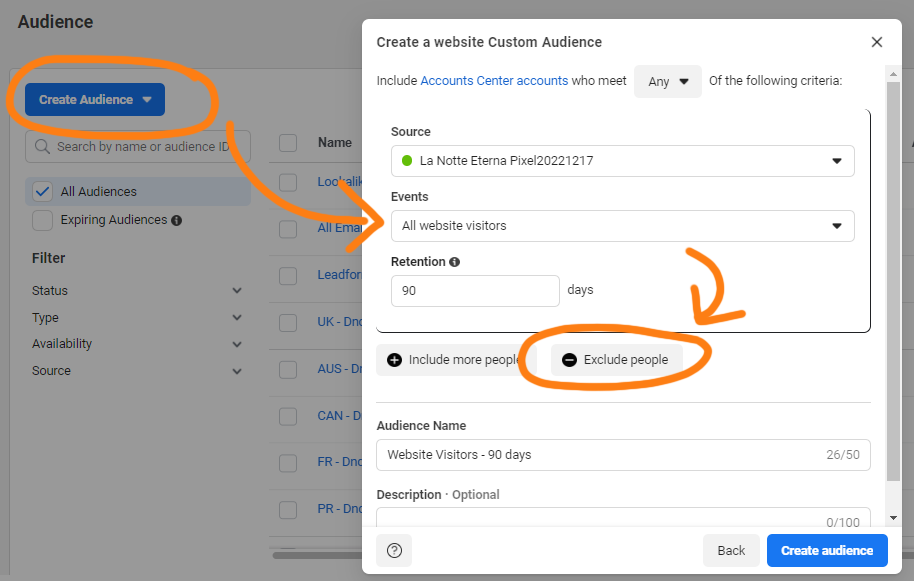
To set up a remarketing ad campaign, create a new ad campaign in Ad Manager and set the campaign objective to “Sales” with “Manual Control”.
Create 3 separate ad-sets per Custom Audience.
Assign the Conversion Event for each ad set to “Purchase”.
Set the budget to “Lifetime Budget” instead of Daily Budget. Control the budgets for each ad-set separately, and appropriate the budget to each audience from between $0.01 (should send to everybody once) and up to $0.10 (average will see it around 4 times) per audience member:
- VIPs example: 500 VIPs = $50
- Leads example: 5,000 leads = $150
- Traffic example: 25,000 clicks = $300
Schedule these ad-sets to start and end 3 days after the beginning of the campaign, and similarly another ad-set for the last 3 days of the campaign.
While the campaigns are live, make sure the “Frequency” ad result metric does not rise above 4.0. If it does, reduce the budget on that ad-set (for instance, reduce the budget by 20%).
Assign each Custom Audience to each of their respective ad sets, individually, and set the location to Worldwide (if shipping worldwide).
Re-use your previous winning ad copy, but instead replace the ad creative with the campaign video. This will be fresh content for your warm leads, and also creates a seamless experience between the ad and campaign page.
Campaign Launch Text Templates
Optionally, add to the end of your Primary Text, such as:
Add new Description Text to let your leads know it’s now live, such as:
Add to your Headline with text, such as:
Do X [with / in] [Product Name] – Now Live on Kickstarter
Set the CTA Button to:
Campaign Ending Text Templates
Add new text to the beginning of your ad’s Primary Text to let your leads know it’s ending soon, such as:
Add to your Headline with text, such as:
Add new Description Text to let your leads know it’s ending soon, such as:
Set the Display Link to:
Retarget Page Engagement
Additionally, you can set up a Custom Audience to retarget Page Engagement for the last 365 Days, and similarly create a Look-a-like audience from this.
Set it up in the same manner as described above, except using “Page” as the source instead of “Website” when defining your custom audience.
The angle for this audience is to entice them with exciting updates on the project, because they likely are sitting on the fence debating whether to purchase.
If there is new information that could change their mind, include it in these ads! Such as: social proof by number of backers, funding goal reached, stretch goals unlocked, or addition of console support features.
Add to your Primary Text, such as:
Add to your Headline with text, such as:
Retarget Kickstarter Pageviews
During the middle of your campaign, when people visit your Kickstarter page but did not purchase, you can continue to retarget them with ads.
Create a new Custom Audience that targets Pageviews with a 5 day retention time, and excludes Purchases within the last 30 days.

Duplicate the previously-made “Traffic Remarketing” ad-set, and make the following changes:
- Change the audience to the new “5 Days Views” custom audience
- Set the daily budget to 1/20th of your daily ad spend on other ads (or $5/day or less)
- Remove the previous ad creative + text (the trailer video), and add 4 new variations. Consider duplicating your previous winning ads and adding them to this ad-set.
Closing Thoughts
If you are struggling getting set up with anything particular, please reach out to me by email and scheduling a free strategy call, here. I am happy to help you move your project forward.
To get a closer look at what our Kickstarter page looks like, for study purposes, you can visit Imperial Grace's Kickstarter, here.
Make sure to grab the proven Kickstarter templates, here.
I hope you find this walkthrough tutorial helpful, let me know what you think!

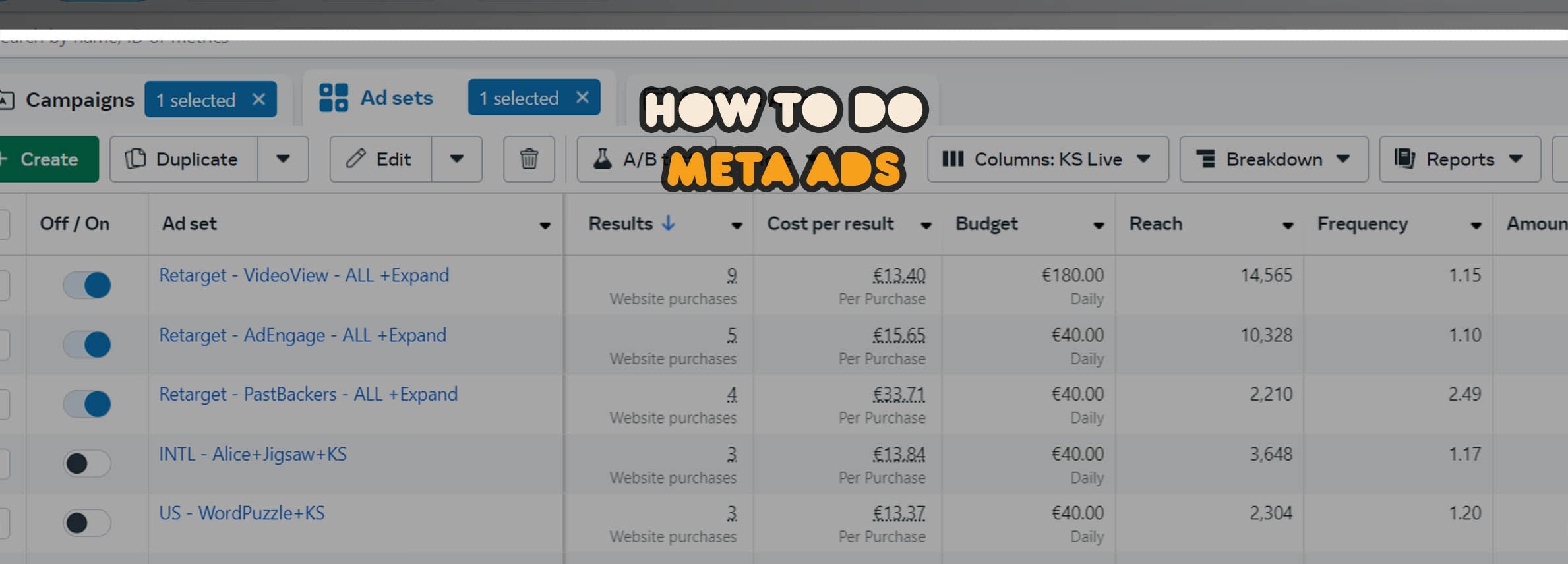
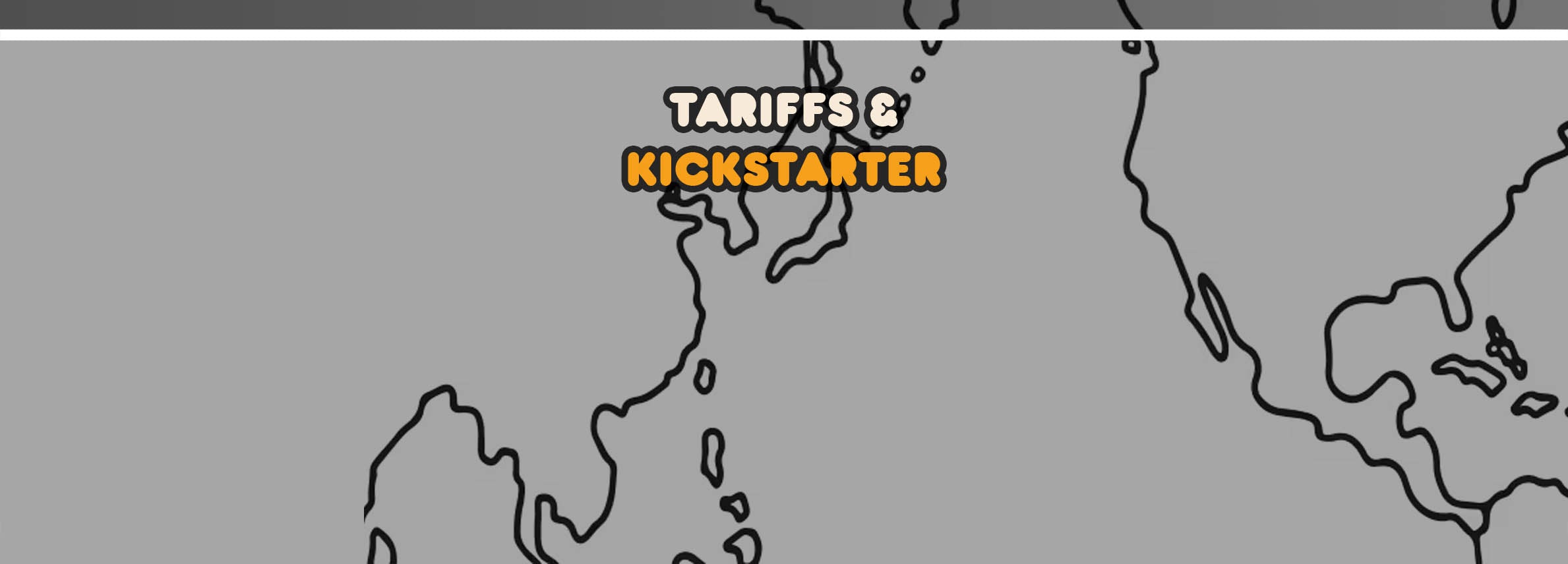
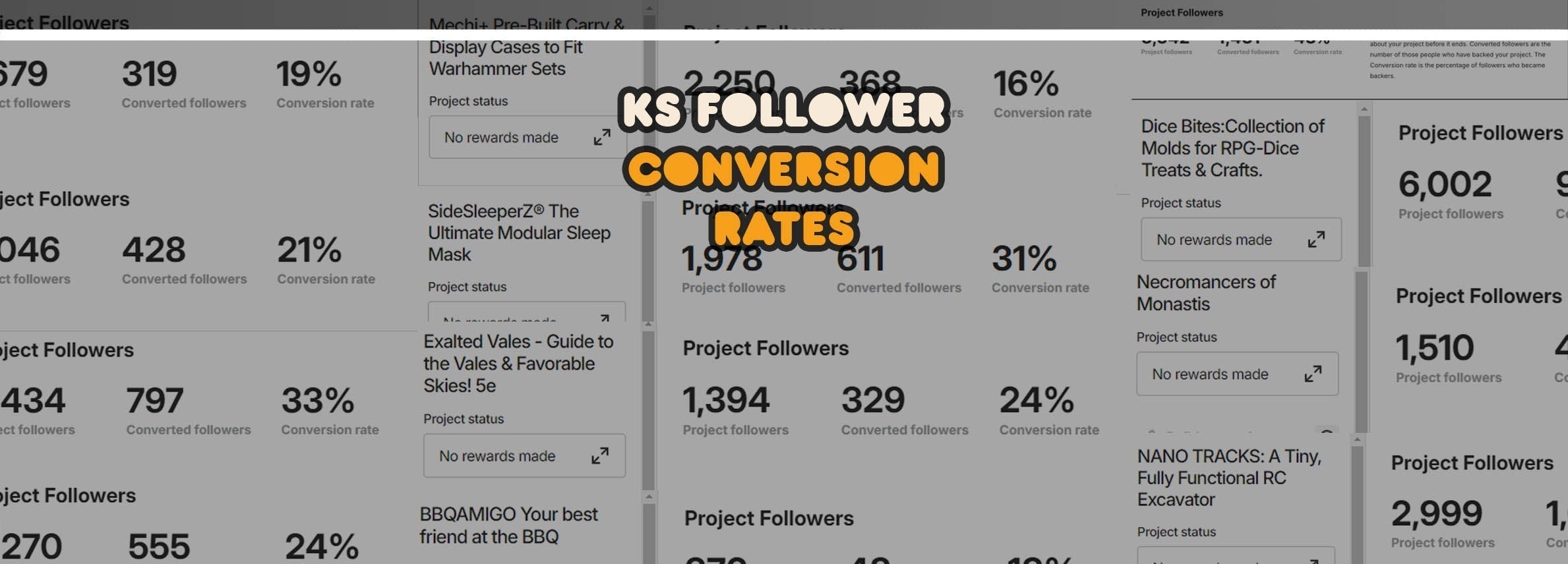
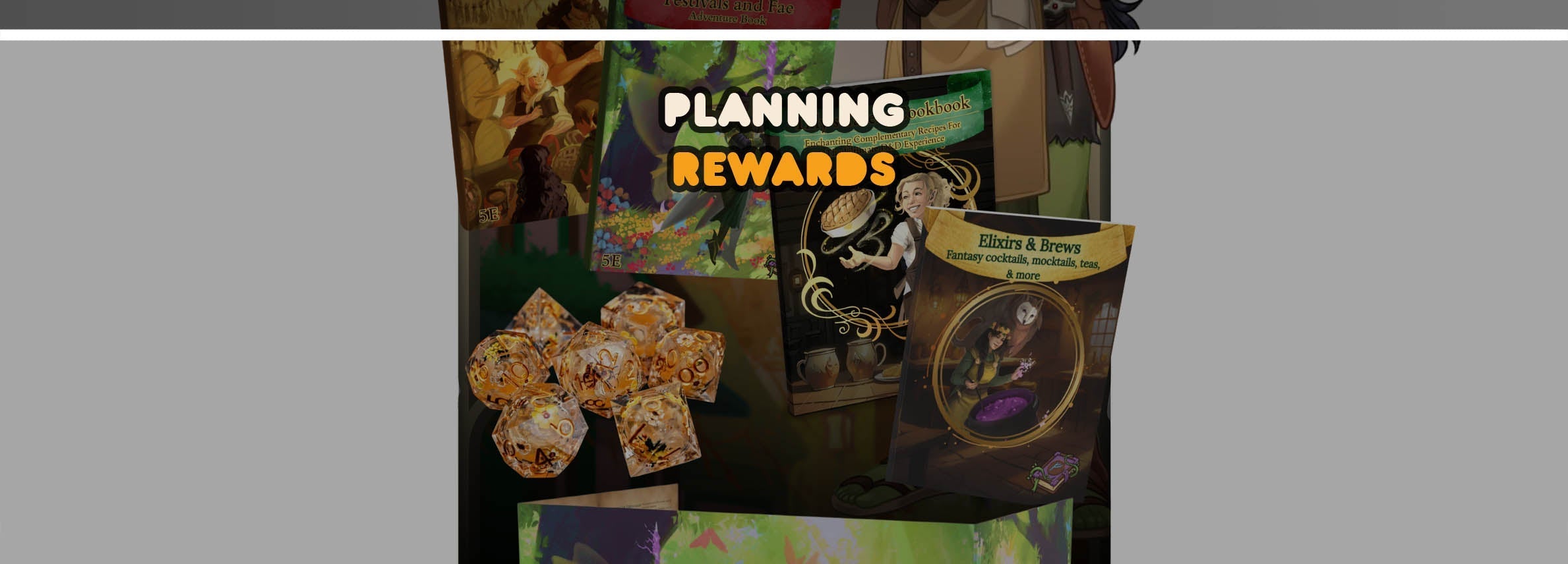


Conversation
💬
Yin,
Kickstarter just added native support for “Lead” events on the Prelaunch Page. You no longer have to use the Event Setup Tool. Just plug in the pixel, and you’re ready to run ads!
If you’d like additional support, please join us on Discord:
https://discord.gg/pDCPbx9g6m
my Kickstarter notify me on launch didn’t light up. Could you please help?